TweetDeck is an advanced tool for organizing large volumes of topics, people and interests on Twitter. This edition of #TweetDeckTips catches up with L.A. Times deputy mobile editor Laura Davis to find out how she uses TweetDeck Chrome to monitor live-events.
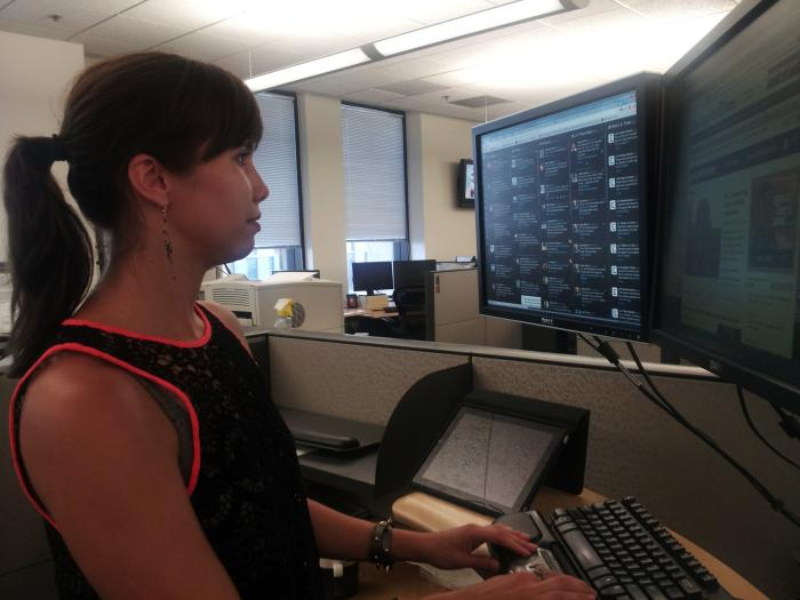
When did you sign up for Twitter and what drove you to join?
Live event coverage is what drove me – I was heading to Washington for [Supreme Court Justice] Elena Kagan’s confirmation hearing. This was in 2010, and Yahoo! News, where I was working at the time, wanted to add a real-time element to our stories. I tweeted from the hearing room, and we embedded a widget onto all of our stories on the confirmation process.
What’s your role at L.A. Times and how does Twitter fit into it?
Twitter lets me keep track of what’s breaking and buzzing. To me, it’s a news wire, and it’s essential for tracking the competition. Ninety percent of what I don’t find out about from L.A. Times reporters I learn from TweetDeck.
I work on LA Times’ mobile site, so obviously I’m always looking to make sure we can deliver the latest news to our readers.
I also work with the social team and run the Twitter account @LATgreatreads, where we showcase our best stories. So I’m on Twitter all day not only tweeting our stories but looking for stories from other news outlets to throw into the mix. Part of the goal of the account is to show people what our editors are reading, so I keep a list of them as a TweetDeck column that I’m retweeting from all day.
What does your setup look like?
Ha, I won’t bore you with all the columns I have, but the ones that are immediately visible without scrolling are: My timeline —> filtered timeline —> my mentions —> list —> list. The two lists are ones I keep to help populate the @LATgreatreads account. I have two monitors at work, and my default is that if I’m working on one monitor, I have my TweetDeck tab showing on the other one so I can see it out of the corner of my eye.
What’s your favorite thing about using TweetDeck? Why?
For me, auto-refresh is key since the real-time aspect of Twitter is what makes it essential to my job. A close no. 2, though, is that it’s easy to use multiple accounts with TweetDeck. I think anyone who manages more than one Twitter account can attest to that.
Do you use TweetDeck to cover events? If so, how?
Absolutely. Where do I even begin?
TweetDeck was really useful for me throughout the 2012 presidential race. I used TweetDeck during the debates, convention speeches and on election night not just to live-tweet from more than one account but also to monitor hashtags and keywords for both retweet opportunities and to feed information into live blogs.
It was also really key for keeping up with all the fun memes that developed – like “binders full of women” and “invisible Obama.” I don’t think there’s a single one of those I found out about somewhere besides TweetDeck.
When TweetDeck introduced filters, I was pretty excited because columns can move way too fast when there is a live event going on. I have often wished for a pause button, but filters are a way for me to slow a column down. During the latest Apple event, I created two columns of my timeline with the filters “apple” and “iphone.” I definitely spotted Tweets that way that I didn’t spot in my unfiltered timeline.
Lately, I’m also trying out keeping a column filtered for [Syria] - that’s the filtered timeline I mentioned earlier. I think this can help news editors like me make sure they’re on top of the latest development of a big story, and it can help us just make more sense out of all that’s going on on Twitter.
What’s one thing you wish you had always known about TweetDeck but just learned?
The latest thing I learned about TweetDeck is that you can drag and drop the icons in the left rail to change the order of your columns. This sounds small, but I think it can really help if you quickly need to change views on TweetDeck, as might be the case during breaking news or a live event.
What advice would you give to a new TweetDeck user?
Make it your own.
Experiment and be creative, figure out how it can best deliver to you what you need to know.
Did someone say … cookies?
X and its partners use cookies to provide you with a better, safer and
faster service and to support our business. Some cookies are necessary to use
our services, improve our services, and make sure they work properly.
Show more about your choices.